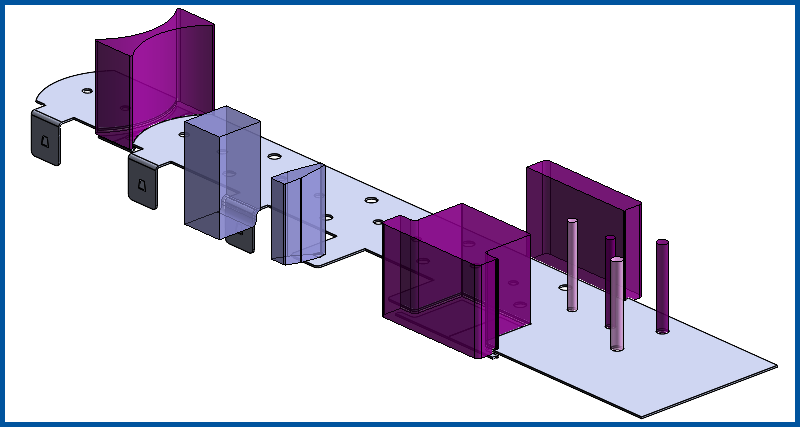Strip Layouts Created Using LogoPress
Using LogoPress StripLayout a designer can quickly create strips for quotes and tool design. An information note with estimating data is automatically created along with an Excel spreadsheet. Each includes progression, strip width, thickness, material, total force, total cutting force, total forming force, number of stations, percent of material…
LogoPress Round Draw Module is included with the strip layout package in LogoPress. Round draws have always been thought of as an art, and while there is a lot of truth to that, LogoPress brings it dramatically closer to a being a science. LogoPress has had round draw technology in their die design software since 1991.
Fast Strip Layouts Using Progressive Blank Companion (Progressive Blank Companion (PBC) is Included in DieDesign PREMIUM)
LogoPress die design software includes everything that most die designers need. The only option that can be added is Progressive Blank Companion. Progressive Blank Companion enables die designers to create the complex shaped intermediate stations of a progressively formed part faster than they otherwise could.
Redone in LogoPress 2020: Complete LogoPress Strip Layout of a box terminal in a bit over an hour, including overbend and springback management, coined areas on terminal (easy to do and convey using a solid strip as LogoPress does), demonstration of ability to overlay various stations on top of one another, and creation of a complex 3D form punch.