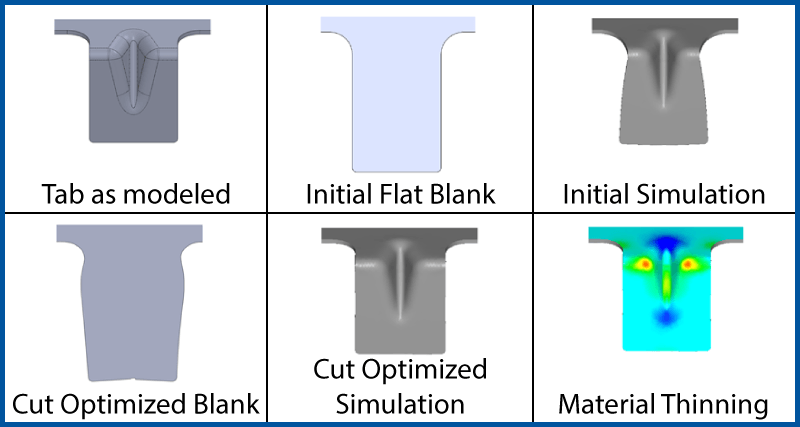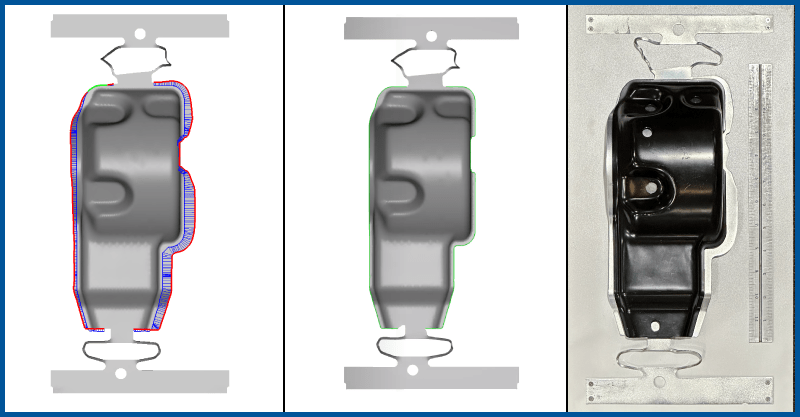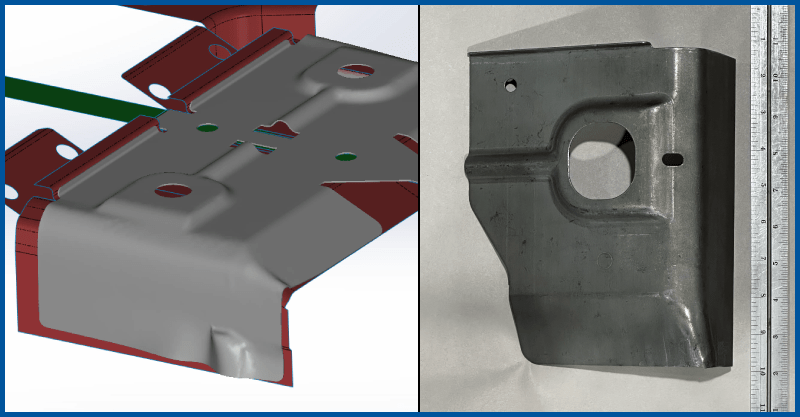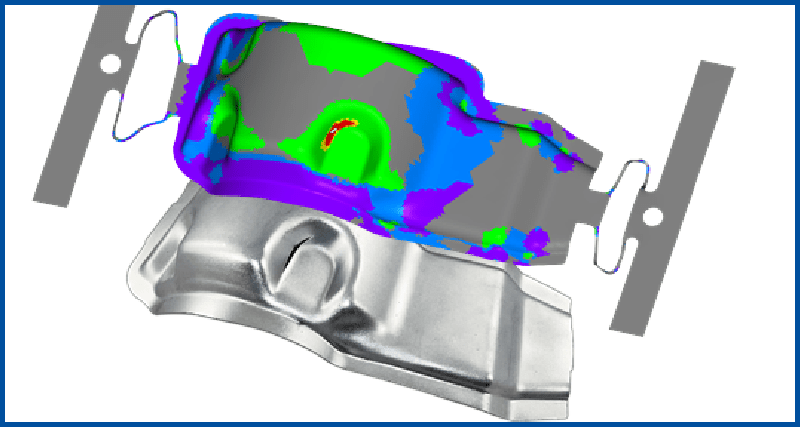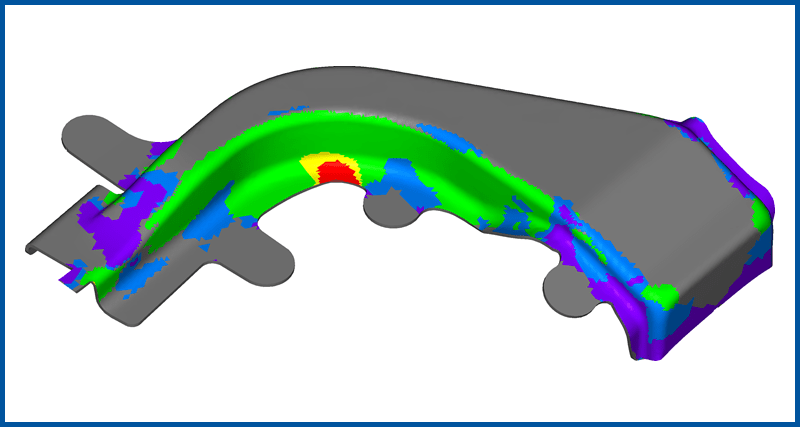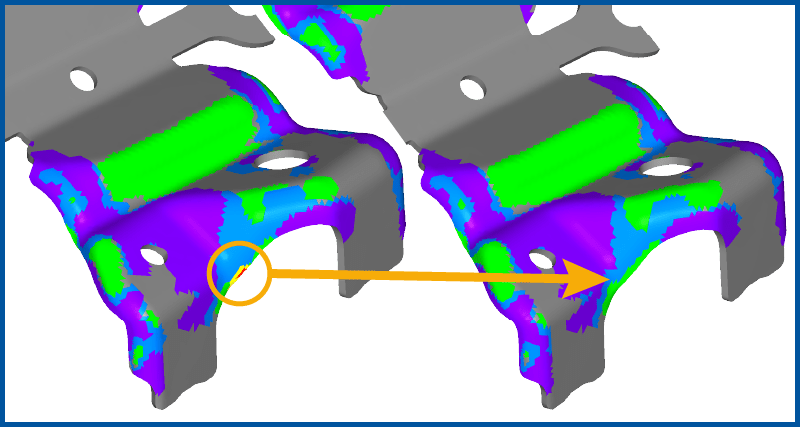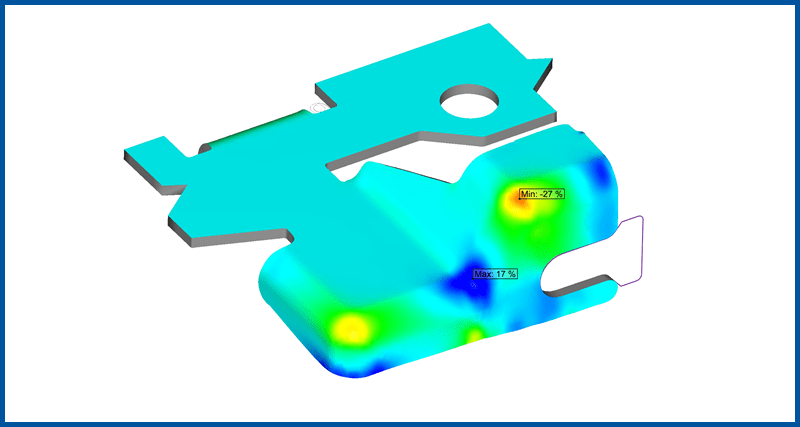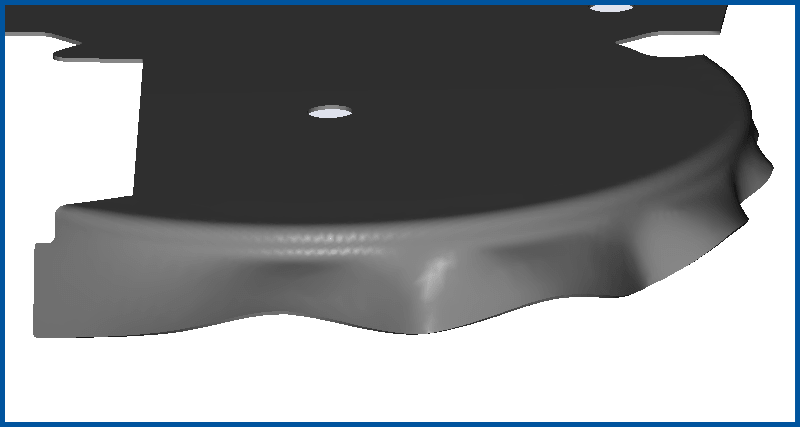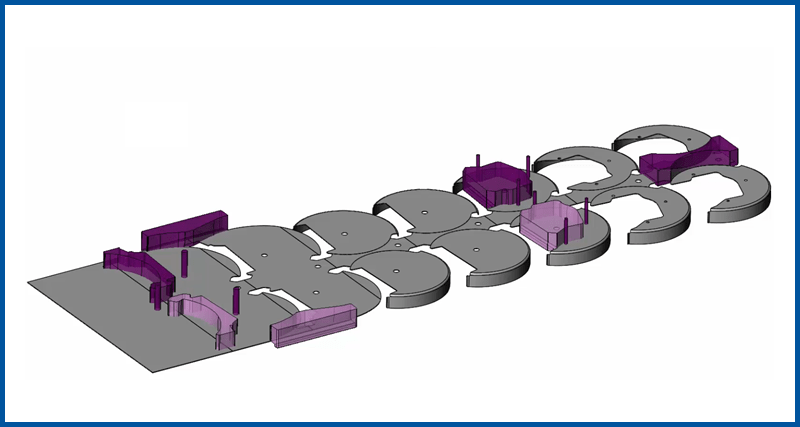LogoPress ProgSim
ProgSim is accurate forming simulation of progressive dies based on an incremental approach. Address the formability and spring back issues during the strip layout stage of a die design. See important feedback on key stamping quality issues, such as wrinkles, splits, and excessive thinning. Use this affordable, easy-to-use, and highly accurate virtual tryout press to produce faster, more accurate, and more profitable delivery of progressive dies.
Now includes automatic blank development with Cut Optimizer.
Complete ProgSim Demonstration from Start to Finish in 19 Minutes
(19:36) This video is a complete demonstration of the ProgSim process. The simulation is set up, computed, and the results are reviewed (including: Formability, Thickness, Thinning, Plastic Strain, Major Stain, Minor Strain, Max Failure, Potential wrinkles, and Springback). Once satisfied with the simulation results we run Cut Optimizer to automatically develop the blank geometry, after defining the target trim geometry we would like to reach and entering the maximum deviation that is allowed from these target lines. ProgSim will run through 3 simulation iterations to compute the developed blank geometry that is within the set tolerance. We then edit the sketch of a cutting punch and start the "Optimize the cutting punch outline" tool to import optimized trim geometry into the sketch. This is repeated for any other trim punches that need developed geometry. The cutting punches in the die design reference the cutting punches in the strip and will have the same geometry. MetalForming magazine’s April, 2023 cover page story is titled Spotlight on Die-Development, Stamping-Process Software and features a mini case study of this part as simulated and automatically developed in ProgSim. Read the article here.
GUSSET TAB Part
This video series contains the following sections:
Forming Simulation and Automatic Blank Development
(75 sec) First simulate the forming process and then automatically develop the blank with ‘Cut Optimizer’. Next use ‘Optimize the cutting punch outline’ to adjust the cutting punch geometry. Play video
Prove Your Concept First
(1:57) Use incremental forming simuatlion software to see how your design will work before thousands or tens of thousnds of dollars are spent on a bad concept. Play video
Splits During Forming
(2:44) A complex stamped part is formed in stages, resulting in a split. Use this feedback to tweak your tooling and produce a clean part! Play video
Splits During a Draw
(2:57) Watch your part form through the entire stroke of the press, not just the result at the bottom. Gain insights into how material is flowing, and decide how to modify the process to produce good parts! Play video
Try out Different Levels of Lubrication and Materials
(2:55) Adjust your forming operations on the computer screen so you know the process will work in the actual press. This video explores using different amounts of lubrication and a material change. Play video
LogoPress ProgSim Overview
(13:26) LogoPress ProgSim does an Incremental Simulation of a stamped metal part, utilizing a LogoPress strip layout. This allows you to validate the proposed forming process before the die design is even started. Nine different types of analysis results can be displayed including Formability, Thinning, Potential Wrinkles and Springback. Watch the entire process and see the results compared to an actual strip from the tool. Play video
Develop Trimming for Flange
(41:44) An agressive flange wipe is proven out using LogoPress ProgSim. The Automatic Trim functionality develops new cutting punch geometry to allow most of the cutting to happen in the flat, unformed state. Play video
Add a Pressure Pad
(6:37) Rapidly test your stamping process, and see the effects of adding different pressure pads and tooling to the design. Stop spending money in the tryout press. Play video
Import Tooling into Strip Assembly
(13:06) ProgSim runs from within a LogoPress strip layout, and will simulate the results of your tooling interacting with the coil of material. To simulate a design that was created without LogoPress, or even in a different CAD package entirely, a LogoPress strip must be created, and the tooling can then be imported into the strip using this procedure. Play video